Back in May I posted “Stop Team Explorer from asking for login for CodePlex Projects”, and now that I have made the transition to Windows 7 at work (finally) I needed to figure this out again.
The problem is that every time I go to switch to the CodePlex TFS Server I have to enter my CodePlex login information. I , being the lazy person I am, don’t want to have to do that every time. Yes, it is probably more secure, but I feel if you have the ability to log on to my PC at work you probably already have enough access to really screw me.
Anyway here are the steps for Storing User Credentials so you don’t get prompted all the time.
The Credential Manager to the rescue
What is Credential Manager?
Credential Manager allows you to store credentials, such as user names and passwords that you use to log on to websites or other computers on a network. By storing your credentials, Windows can automatically log you on to websites or other computers. Credentials are saved in special folders on your computer called vaults. Windows and programs (such as web browsers) can securely give the credentials in the vaults to other computers and websites.
Storing User Credentials for External Sites
Open the Credential Manager by going to Control Panel\User Accounts\Credential Manager
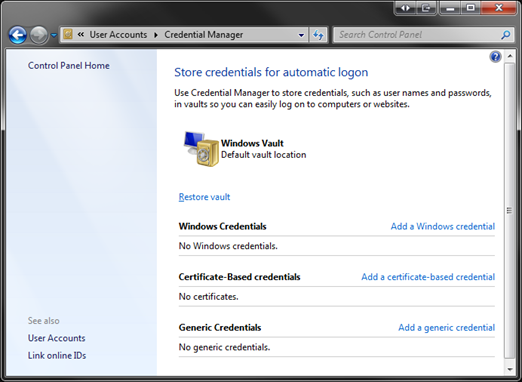
click Add a Windows Credential
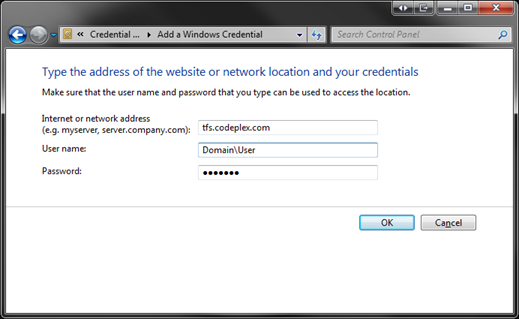
Enter in the server, user and password information and click “OK”.
So, there you go, the next time Team Explorer request access to the CodePlex server it will pass along the credentials you have stored instead of asking you for it every time.

I recently have started working on several project that are hosted on CodePlex. One of the main annoyances I had was that I had to enter my logon information every time I started Visual Studio or Team Explorer. Robert Tennyson, showed me how modify my User Account information in windows so that I didn’t have to type that in every time.
Hopefully this will help remove the pain from your CodePlex experience.
Here are the steps to follow:
Open User Accounts
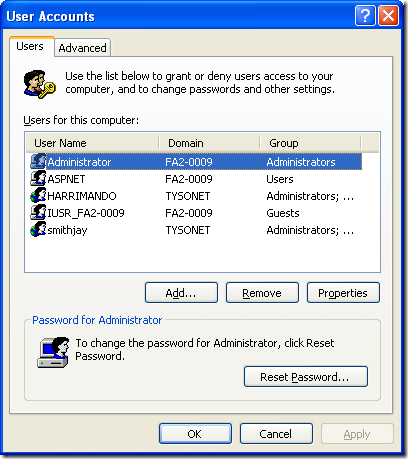
Click Advanced
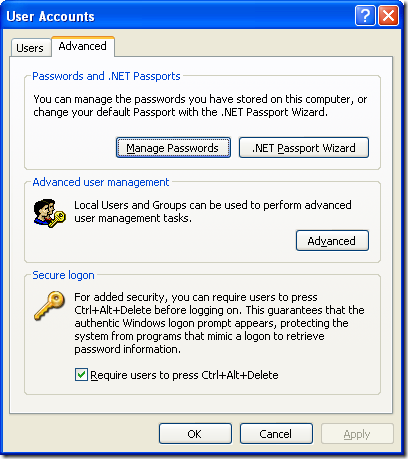
Click “Manage Passwords”
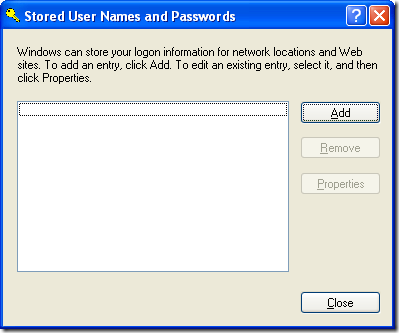
click “Add”
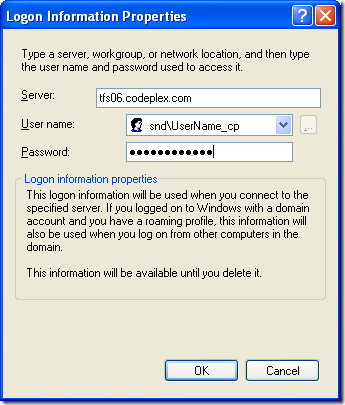
You will want to do this for each server you have projects hosted on and viola no more having to enter your user name and password every time you start Visual Studio or change TFS servers.
Enjoy!